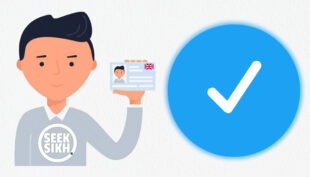Whether you’re in the process of signing up for SeekSikh, the Sikh Matrimony site or wondering why you’re not receiving any form of email notifications regarding messages from other members – the chances are it’s because the emails are being automatically diverted by your email provider to the ‘Junk’ or ‘Spam’ folder. We’re not fans of those pesky spam filters.
The good news is that this is easily resolved simply by locating the emails in the junk/spam folder and highlighting them as ‘not junk’ or ‘spam’.
We’ve provided some simple instructions below for Microsoft Outlook (Live.com / Hotmail.com) and Gmail.
Outlook.com – Mark an email as NOT junk
1. Open your Junk Email folder and select the messages you want to keep.
2. From the top toolbar, select Not junk > Not junk (or Not spam > Not spam).
3. You can also open the message and select the It’s not junk link at the top.
4. If you’ve blocked someone by mistake, open your Blocked senders list and select the Remove next to their name.
5. Add the sender to your Safe senders list.
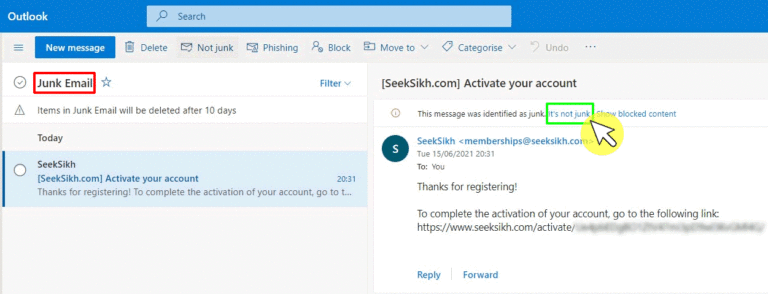
Gmail – Unmark an email as spam
You can remove an email from Spam if you incorrectly marked it as spam:
1. On your computer, open Gmail.
2. On the left, click More.
3. Click Spam.
4. Open the email.
5. At the top, click Not spam.
Tip: To stop a message from being sent to Spam in the future, you can:
– Add the sender to your Contacts.
– Filter these messages.mail
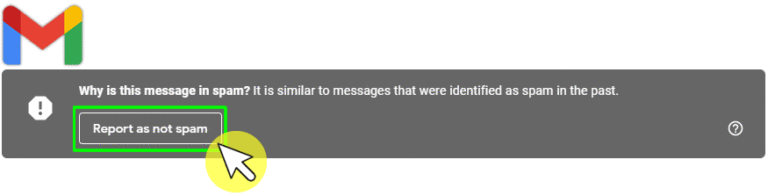
SUPPORT – Missing Email Notifications
This short article will explain how to add emails from SeekSikh, the Sikh Matrimony site...
SeekSikh Launches FREE Sikh Matchmaking Service for UK Singles
SeekSikh, a leading platform dedicated to fostering meaningful connections within the Sikh community, is proud...
The Power of a Perfect Profile Photo on Dating Websites: Top 5 Tips for Success
In a sea of potential matches, what sets you apart? The answer may be closer...
2022 Sikh Dating Lessons and 2023 Goals
Well, 2023 is in full swing as we get to the latter half of January...
Top 5 Signs That You’re a Picky Single Sikh
We at SeekSikh, really want to help you to find the ideal Sikh single to...
Sikh Shaadi UK – Speed Dating Events
Sikh Shaadi UK are commited to helping Sikh singles to find their life partner.
Top 5 Tips for Online Sikh Speed Dating Events
With an increasing number of online speed dating events, we've prepared a handy list of...
Top 5 Mistakes You’re Making on your First Date
Going on a first date is stressful and you want it to go well. So...
Writing your Sikh Dating Profile Bio
One of the most crucial aspects of any Sikh dating profile is the bio, aside...
Single Sikhs with Verified Profiles
SeekSikh the FREE UK based Sikh Matrimony & Dating site now requires all users to...